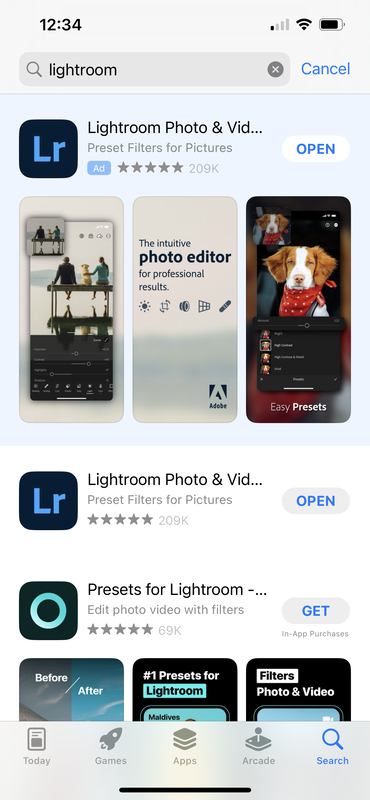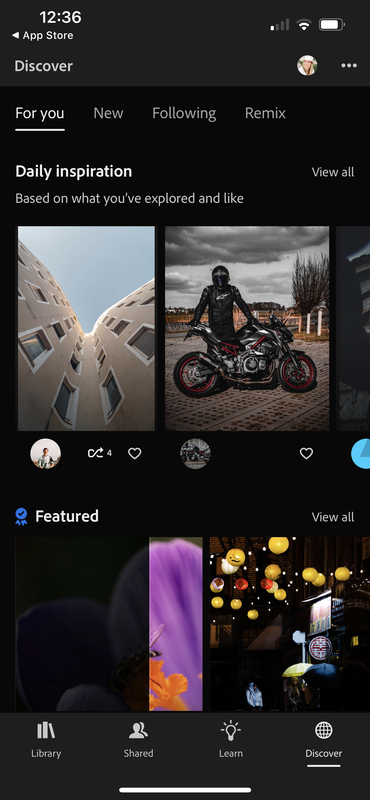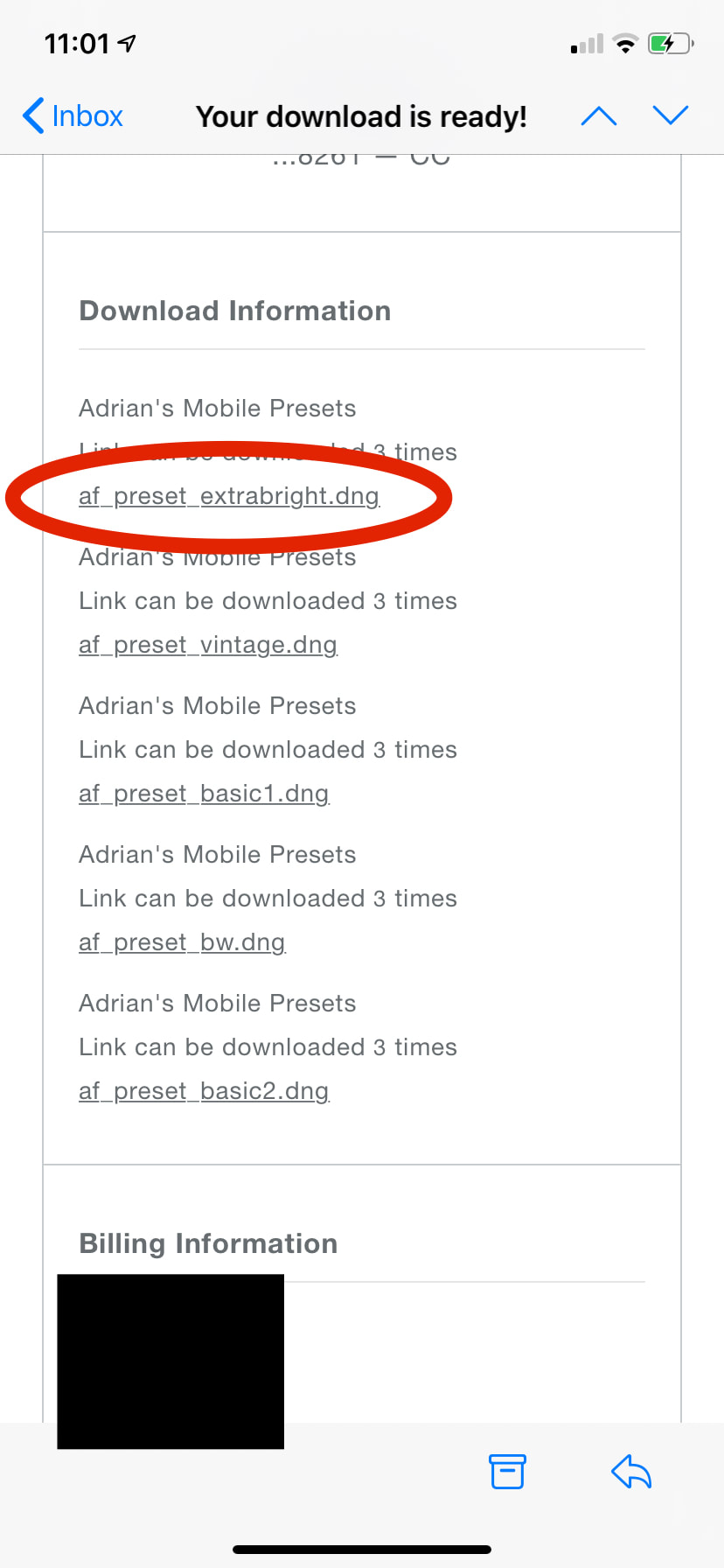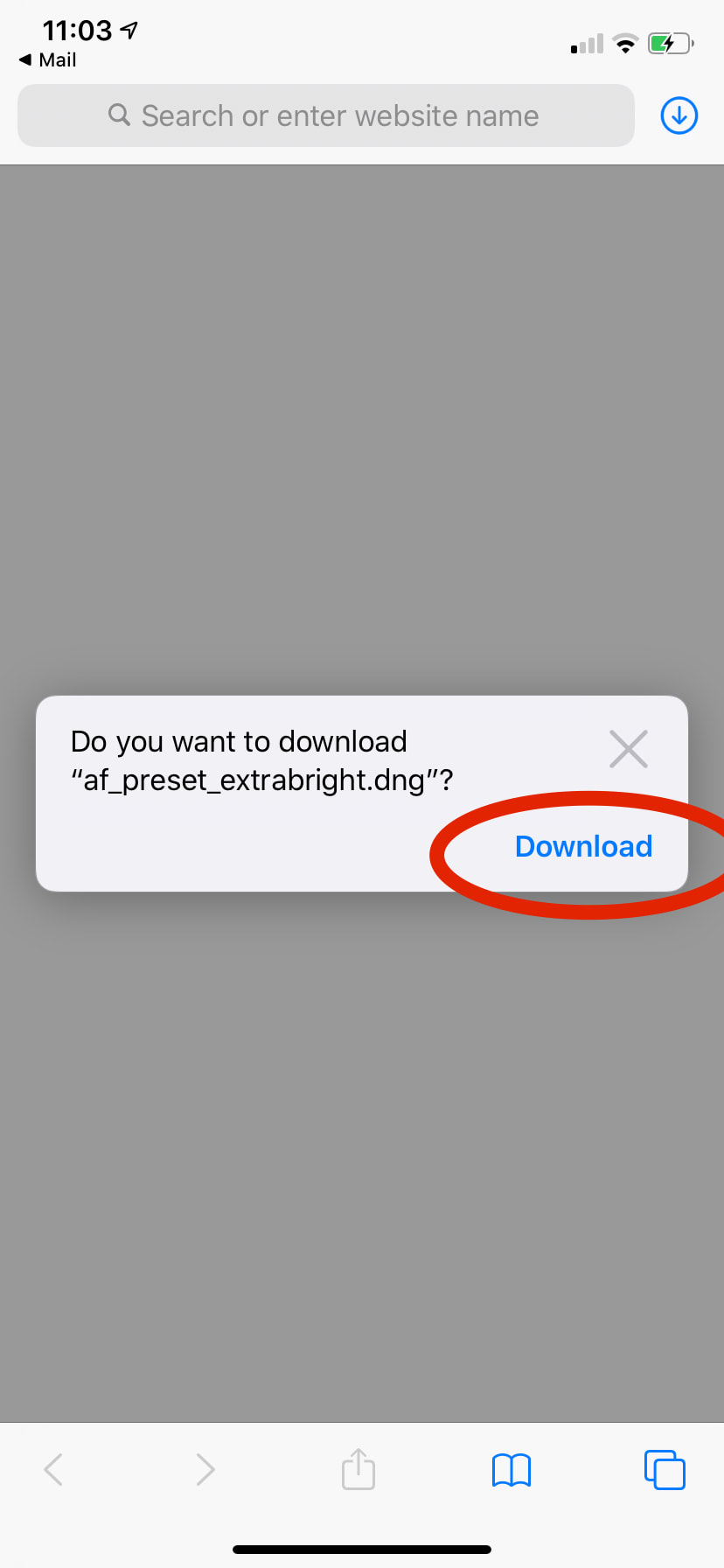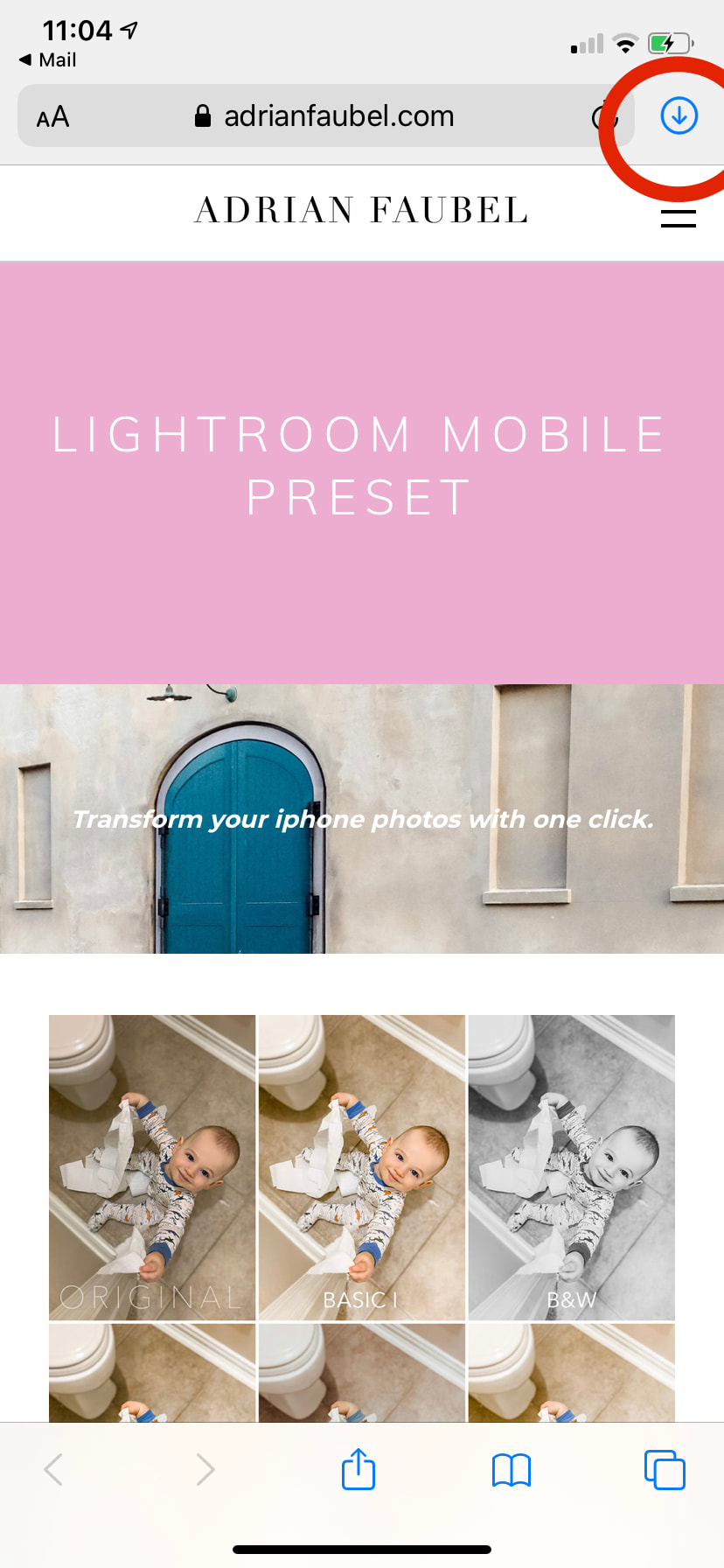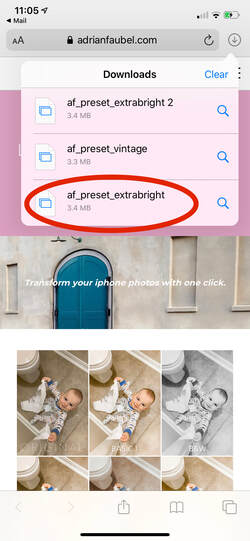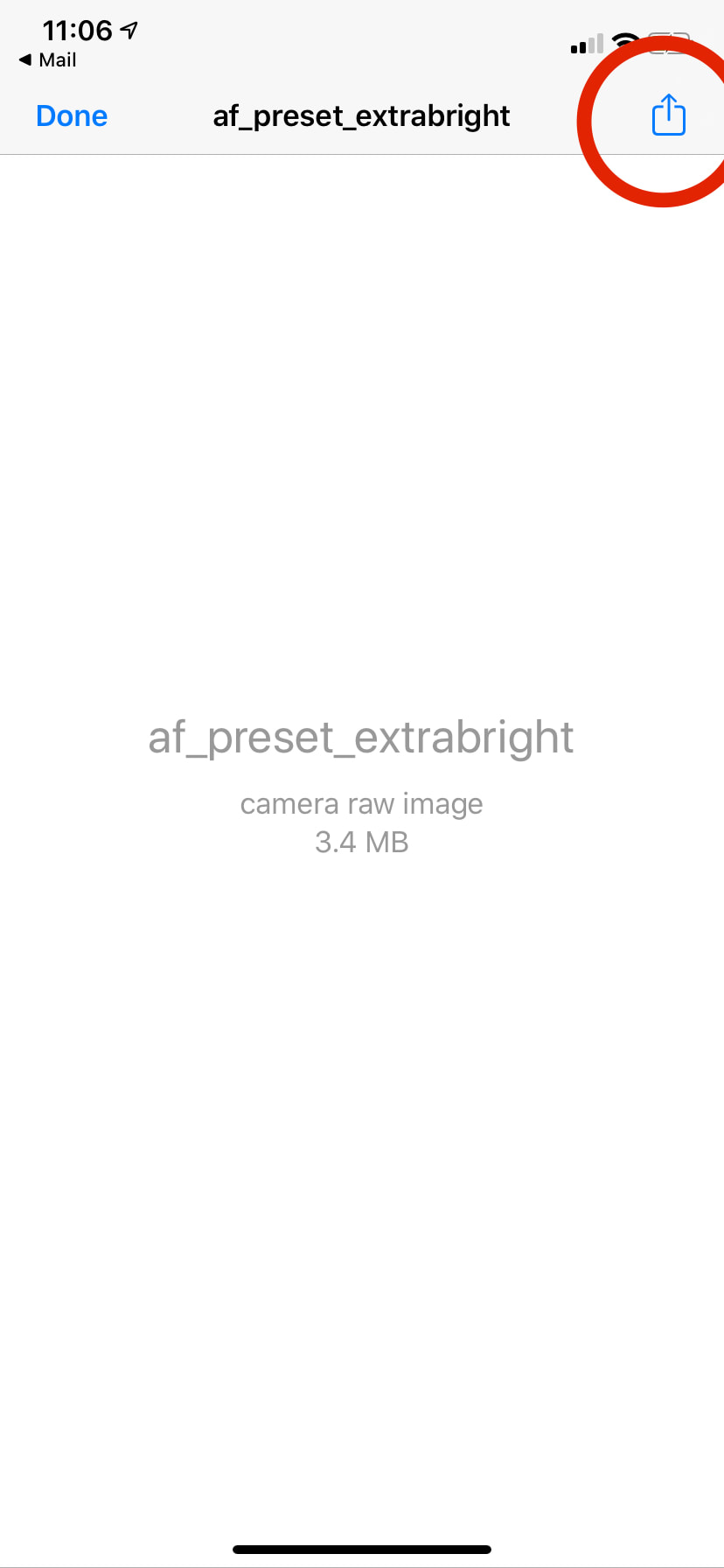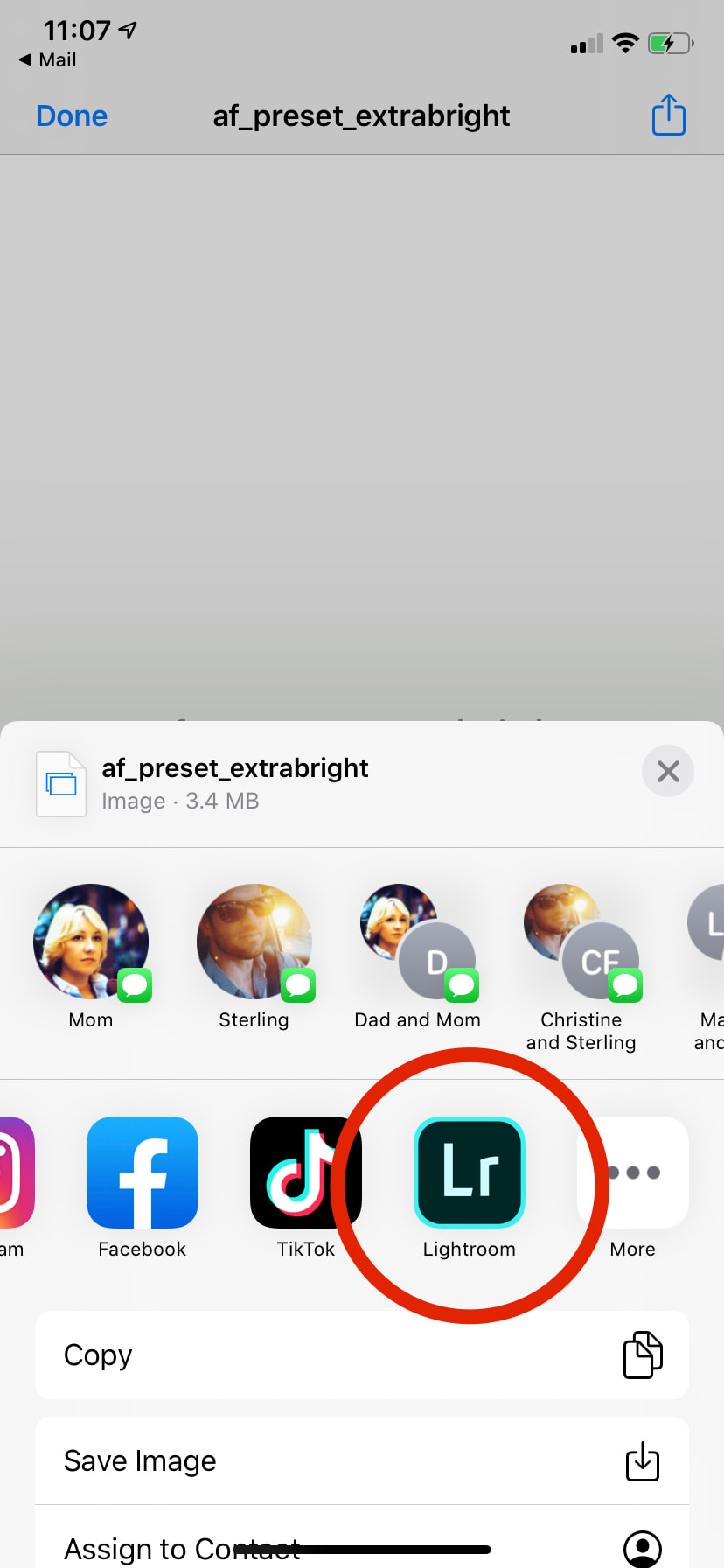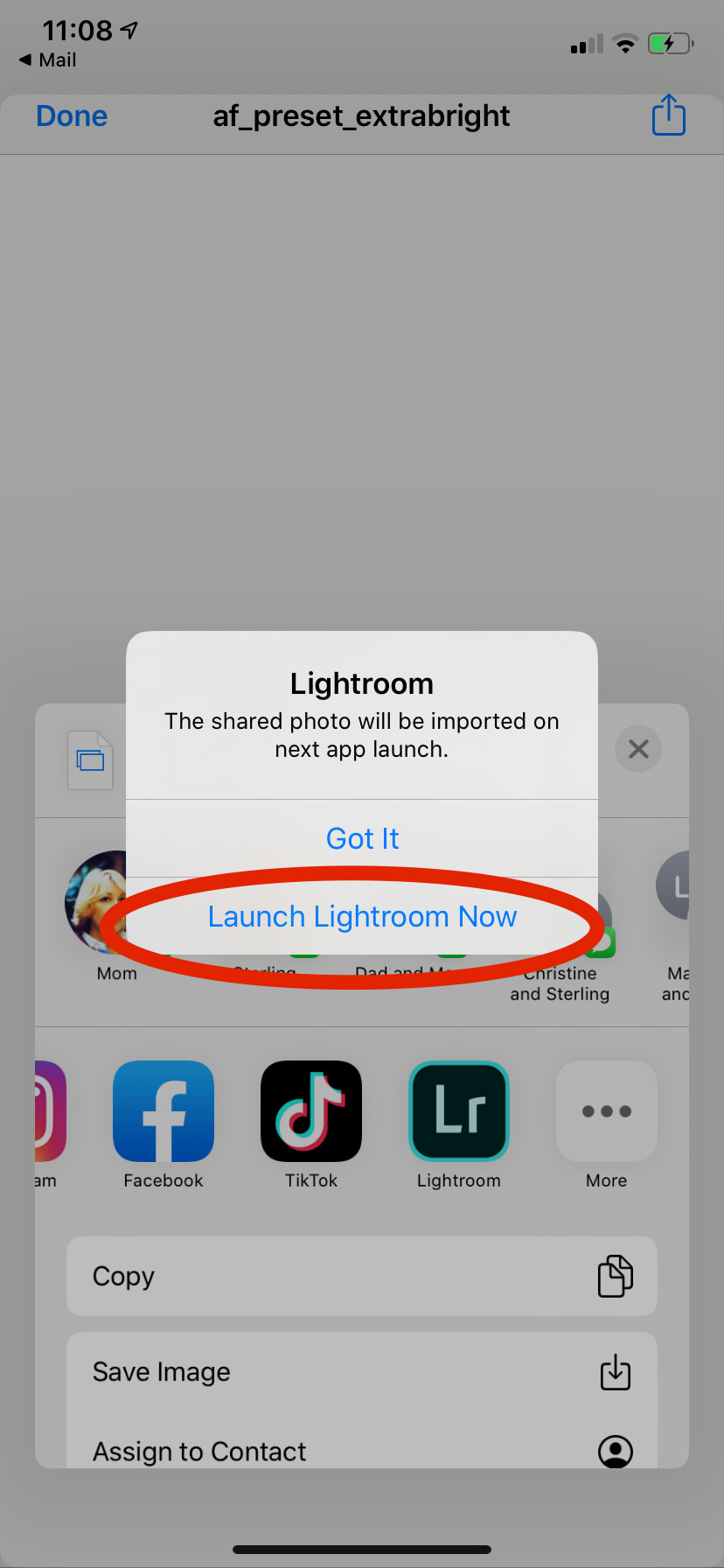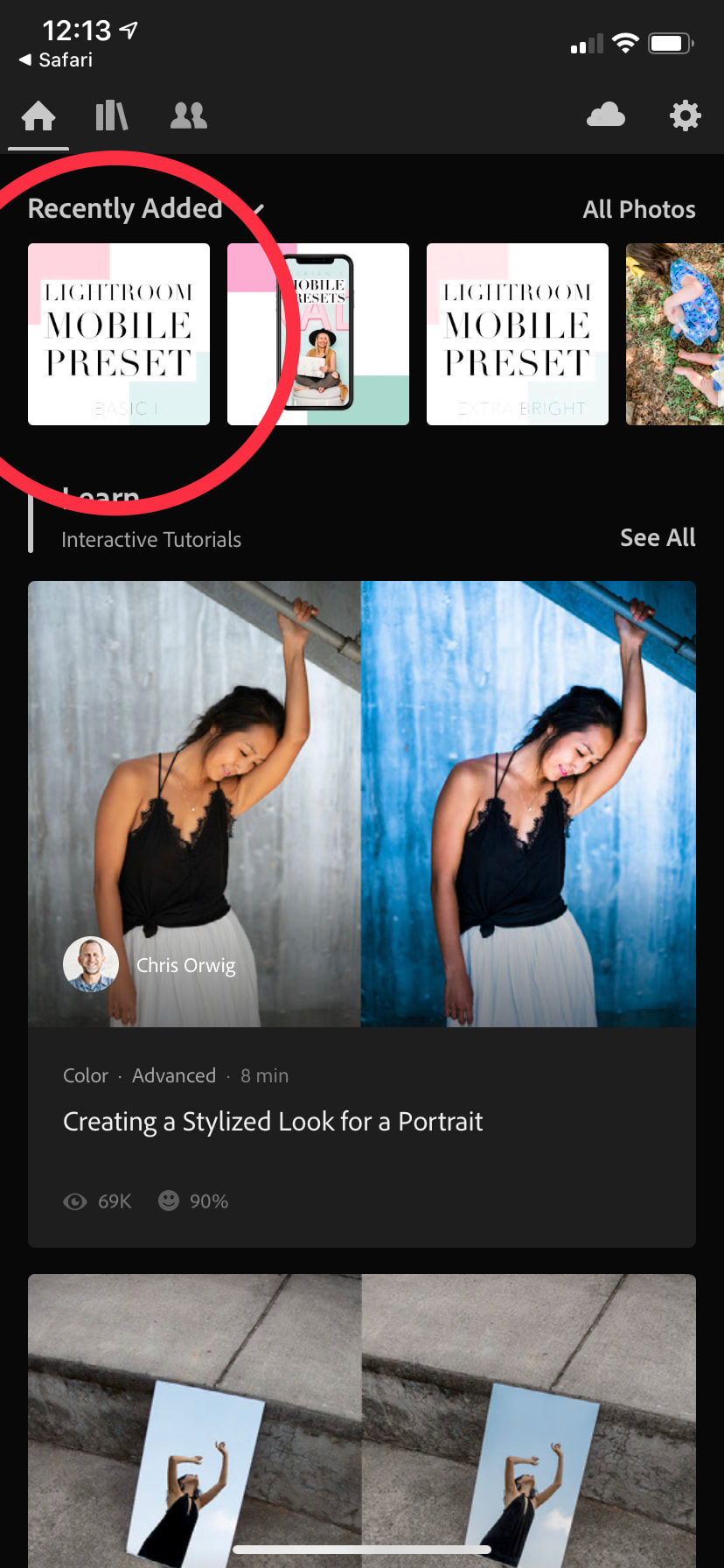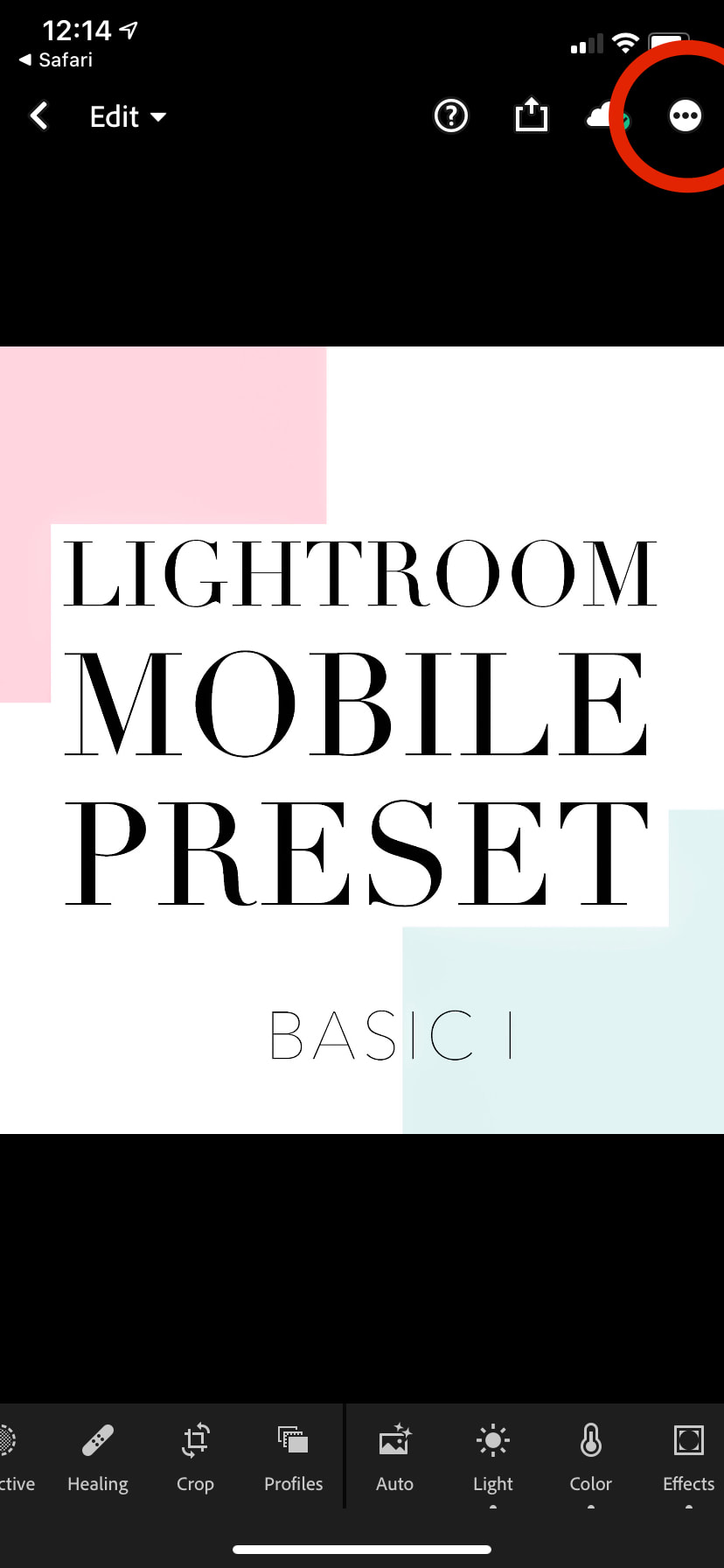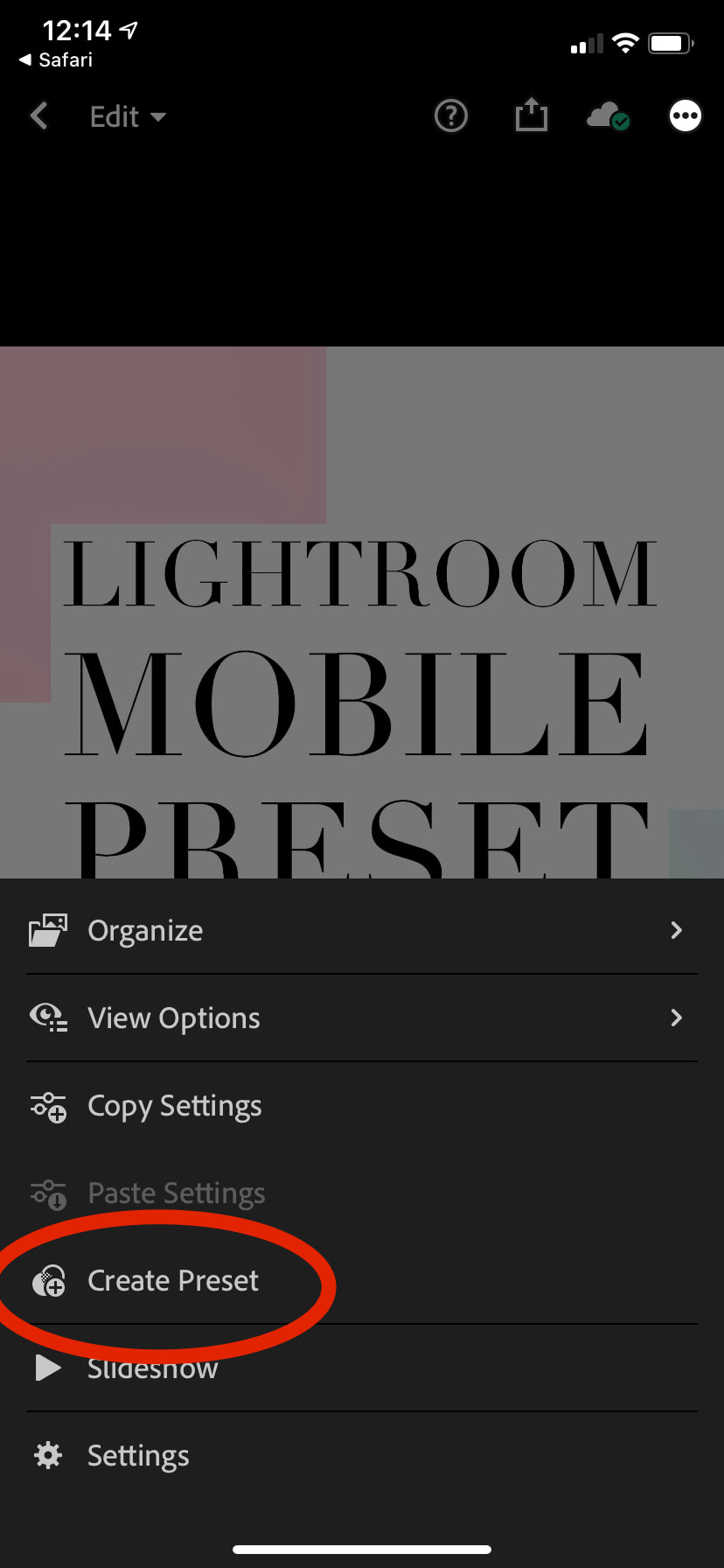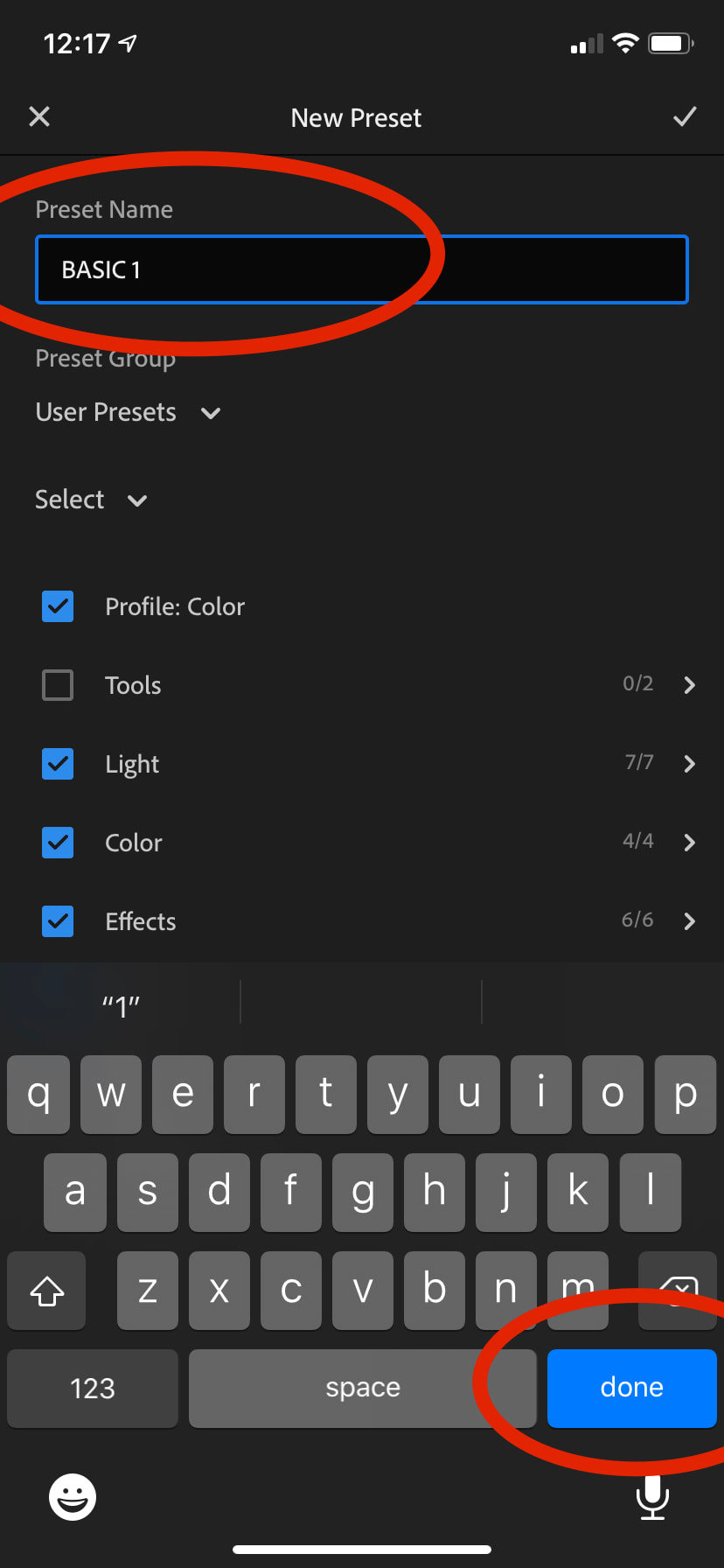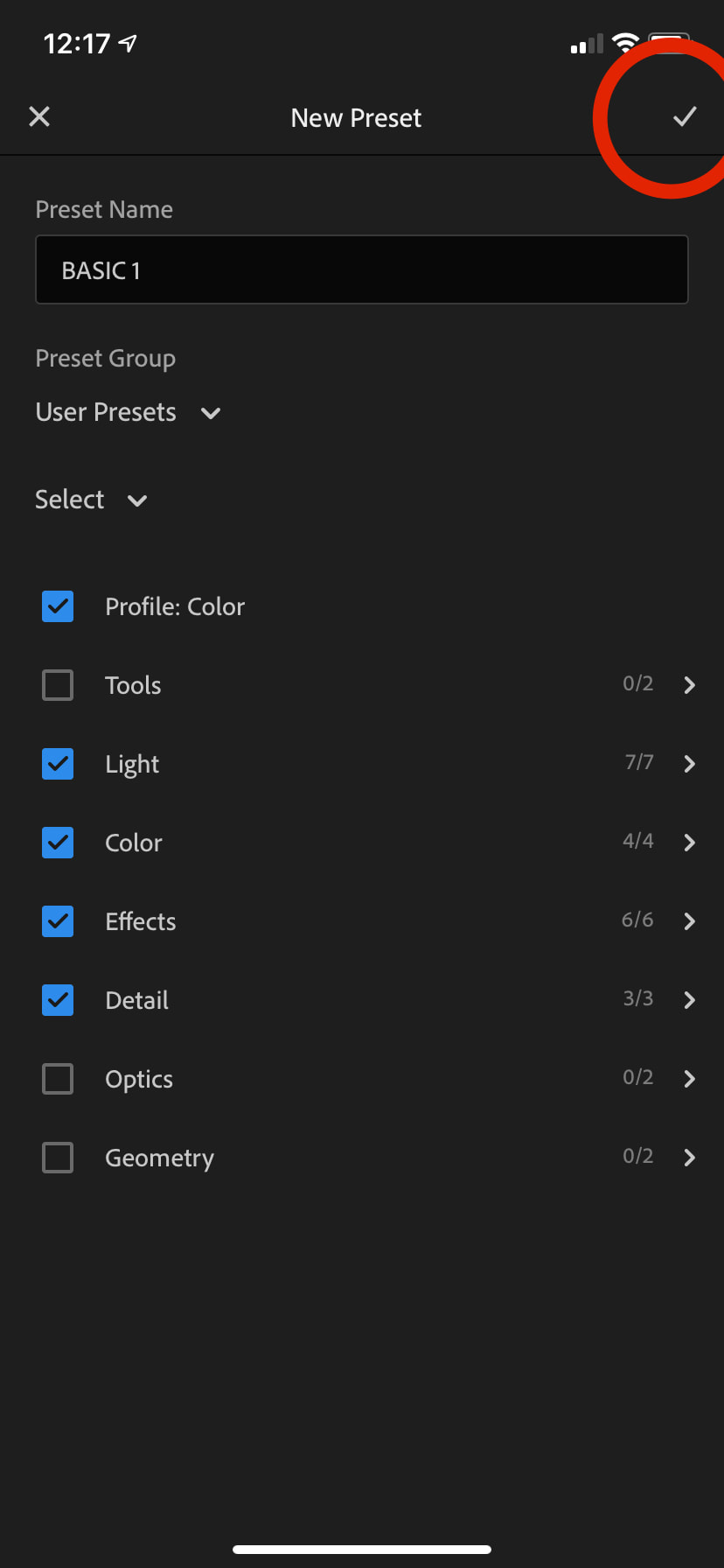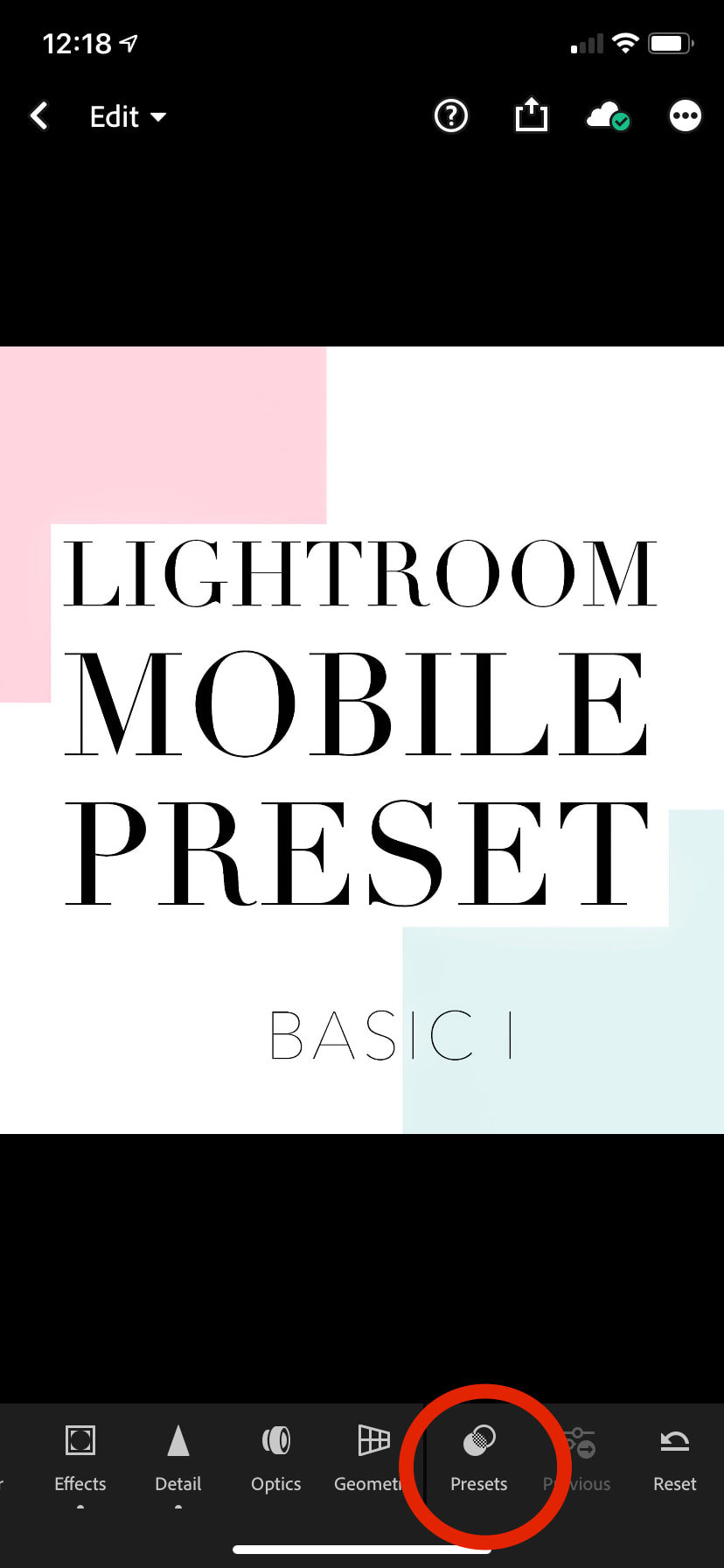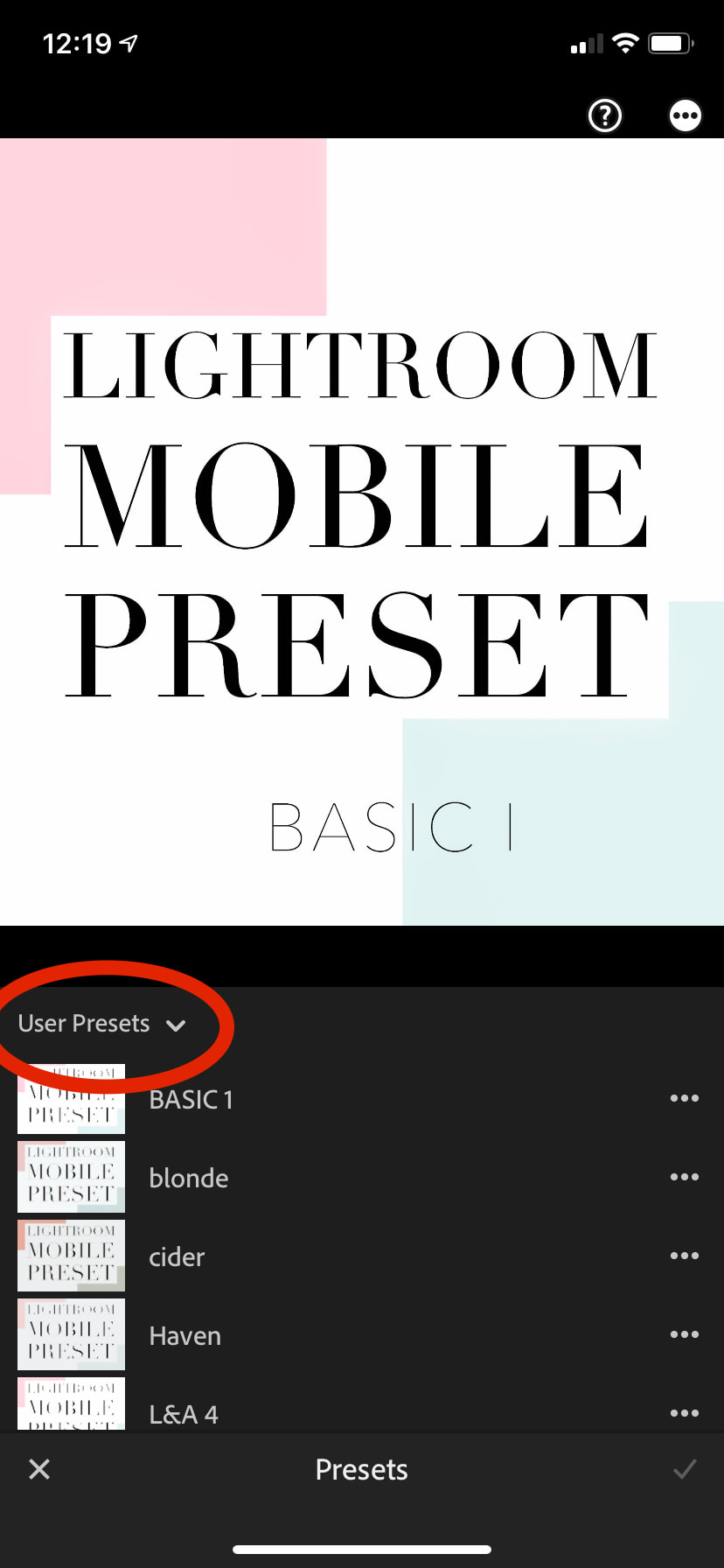The mobile preset setup can seem a bit intimidating at first. But I swear it is not difficult! You can follow my installation videos here or scroll further to follow my step-by-step instructions.
Update: The installation process has not changed since I made the below videos. Different iPhone versions/software may look slightly different depending on your current iPhone model.
Key steps:
1. Download Lightroom Mobile app and create a free account.
2. Open your preset purchase confirmation email and click each preset to download.
3. Once downloaded they will automatically save into your 'Files' app.
4. From your files app, open/send each file to the Lightroom app.
Update: The installation process has not changed since I made the below videos. Different iPhone versions/software may look slightly different depending on your current iPhone model.
Key steps:
1. Download Lightroom Mobile app and create a free account.
2. Open your preset purchase confirmation email and click each preset to download.
3. Once downloaded they will automatically save into your 'Files' app.
4. From your files app, open/send each file to the Lightroom app.
Mobile Preset install video
How to add the presets to your photos
Step-by-Step Instructions
1. Download The Lightroom App
3. Download Presets
Follow these steps to download your presets. You can begin with the email you received or your purchase confirmation page. Both will have the links to download each of the 5 presets.
Repeat these steps for each preset until you have done this with all 11 downloads.
4. Install Presets in Lightroom
Again, repeat these steps for each of your 11 presets!